Cloud Scorecard Google Login Instructions
To view the vendors’ Cloud Scorecards, you will first need to log in to our dedicated wiki. Please review the step-by-step instructions below to access the directory with your Google Account.
Once you’ve logged in, return to Cloud Scorecard Directory
1. Register your identity.

2. Select your Identity Provider
- Select your institutional identity provider from the dropdown menu.
- If your organization is not listed, you can Login with your Google Account.
3. Logging with your Google Account
- Select your institutional identity provider from the dropdown menu.
- If your organization is not listed, you can Login with your Google Account.
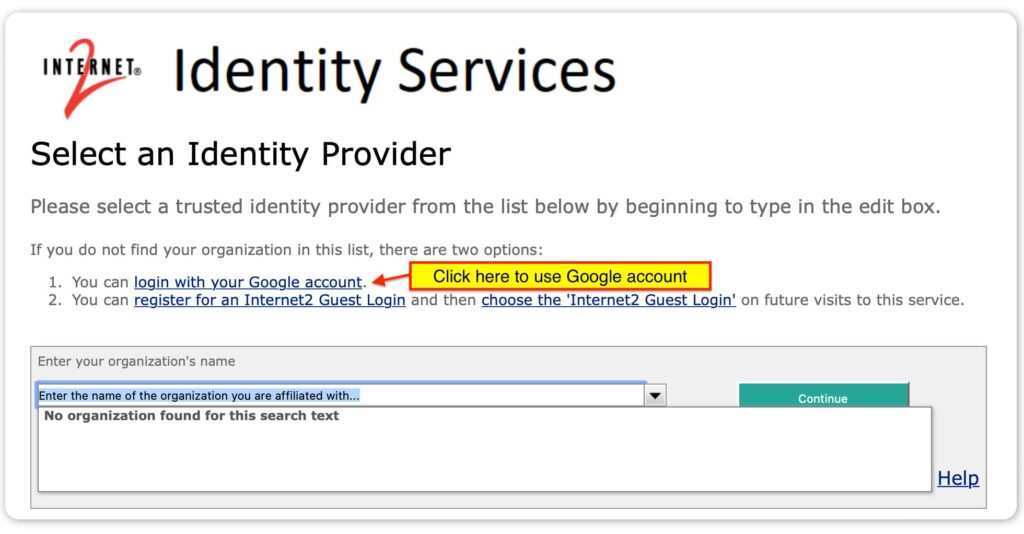
4. If your identity is already set up in our system, you will simply complete logging into Internet2’s Confluence platform.
5. Registration
- If your identity is not already set up in our system, you will be directed to the Registration Page, hosted on COmanage. Click “Proceed to Registration” button.
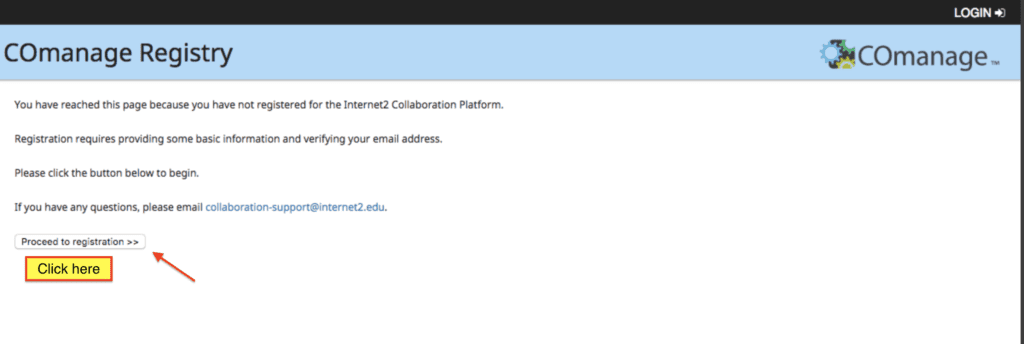
6. You will be prompted to select an Identity Provider. Select “Google Gateway” in the drop-down menu.
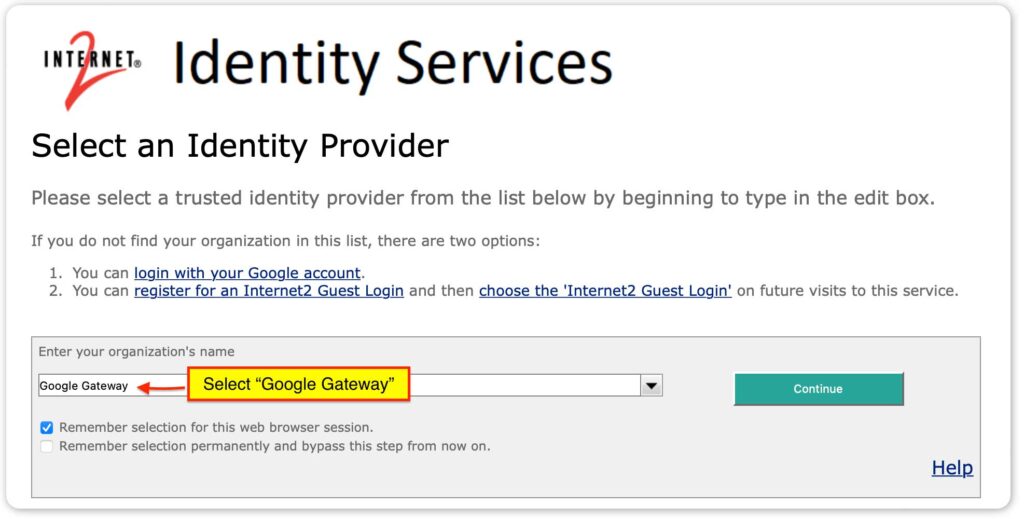 7. Complete Registration
7. Complete Registration
- Complete your registration by submitting your information and accepting the Terms & Conditions.
8. Email cloud-scorecard@internet2.edu confirming that you’ve registered your identity. You will receive a confirmation email response from our team once we’ve accepted your registration.
Once you have completed these instructions and are logged in, return to Cloud Scorecard Directory to view the vendors’ Cloud Scorecards.